When setting up your wine list on iPad, we work with you to import your existing wine list into our platform.
For that, we use an Excel spreadsheet that you can download yourself below. This process is faster than the iPad administration interface to add a large number of wines at once (typically more than 50 wines), and it has the merit of leveraging a tool that you are very likely familiar with: Excel.
Moreover, you probably already have your wines in a spreadsheet, which will enable you to copy/paste your data into the new spreadsheet used for import.
Download the Excel spreadsheet file for importing your wines
To download the Excel file that you will fill in with your wines, click on the image below:
Save the file on your PC/Mac and open the file with Excel.
The format of the Excel spreadsheet
First of all, in order to facilitate the import process on the platform, please do not add or delete any columns. If you do not use certain columns, use the “hide column” function in Excel.
Please note that only certain columns are mandatory for each wine:
- Type (category)
- Country
- Region
- Appellation or Domain
- Price for each volume offered
- Oenorium category (if you want to offer the Oenorium to your customers)
How to fill in the table – Meaning of each column
Below the meaning of each column of the Excel Spreadsheet:
- Bottle photo: name of the bottle photo file (the photo should be in png format, 100×400, transparent background) – please don’t paste the photo in the Excel spreadsheet, we just need the name of the file. Photos can then be sent together to our support team, in one compressed zip file.
- BIN: BIN of the wine if you are using BINs
- Type: type of the wine (0: aperitif, 1: red wine, 2: white wine, 3: rosé wine, 4: dessert wine)
- Country: country of the wine
- Region: region of the wine
- Appellation: Appellation of the wine. Wines can be grouped by appellation if you like.
- Domain/Producer: Domain/ Producer of the wine.
- Vintage Year : Vintage year of the wine. If no vintage, just leave empty, don’t add “n/a”.
- Cellar Name: if you have multiple cellars (for example one for the service and one for storage), type the name of the cellar in this cell. Otherwise, leave it empty. You will be able to show one cellar to your customers and set this up in the settings of the app.
- Tasting Notes: L1, L2, L3: Tasting notes of the wine in the three languages exposed to the customers.
- Food Matching: L1, L2, L3: Tasting notes of the wine in the three languages exposed to the customers.
- Domain Description: L1, L2, L3: Domain Description of the wine in the three languages exposed to the customers.
- Domain photo: name of the photo file (not the photo itself)
- Producer Methodology Description: L1, L2, L3: Wine Methodology description of the wine in the three languages exposed to the customers.
- Producer photo: name of the photo file (not the photo itself)
- Localisation in Cellar (zone, row, column): you can specify the location of the bottle in your cellar that will be shown to waiters only, so that they can easily find it (requires the stock management module)
- Bottle 300cl (purchase price, selling price, initial stock): enter here the purchase price, the selling price and the current stock of the wine in its 300cl volume
- Bottle 150 (purchase price, selling price, initial stock): enter here the purchase price, the selling price and the current stock of the wine in its Jeroboam volume
- Bottle 75cl (purchase price, selling price, initial stock): enter here the purchase price, the selling price and the current stock of the wine in its standard volume
- Bottle 75cl (purchase price, selling price, initial stock): enter here the purchase price, the selling price and the current stock of the wine in its standard volume
- Half Bottle 50cl (purchase price, selling price, initial stock): enter here the purchase price, the selling price and the current stock of the wine in its 50cl volume
- Half Bottle 37.5cl (purchase price, selling price, initial stock): enter here the purchase price, the selling price and the current stock of the wine in its 37.5cl volume
- Lunch Menu: set a “1” here if you like this bottle to be only shown at lunch time
- Evening Menu: set a “1” here if you like this bottle to be only shown at dinner time
- Sommelier’s choice” : set a “1” here if you want this wine to be featured in the special category “sommelier’s choice” or “selection”. Note: this category can be customized (label and icon).
- Without alcohol: set a “1” here if the wine is without alcohol. It will show up in the list with a little sticker on the top right.
- Bio Wines (Bio, Biodynamic/Organic , Natural): set a “1” here in the column describing the category of wine.
- Oenorium Category”: set a number from 1-7 in there to assign the wine to a “Tasting Category” (see second pane of the spreadsheet for the legend)
- Robert Parker Note / Wine Spectator Note : Note of the wine
- Gold Medal Year: year this wine has been awarded a Gold Medal.
In case of you have any questions, feel free to reach out to us !
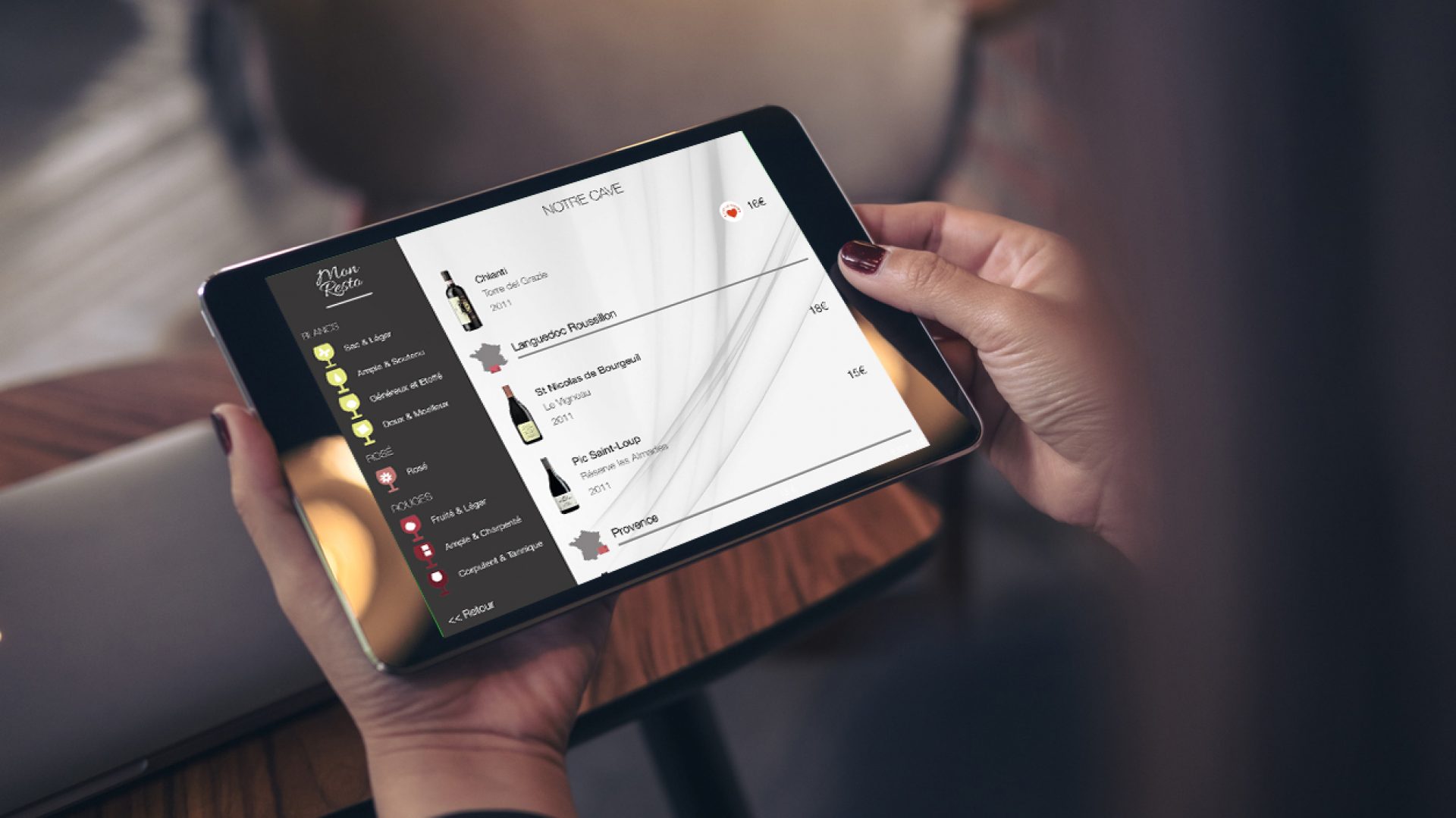


One thought on “Import your wines from Excel into the COENA platform”
Comments are closed.