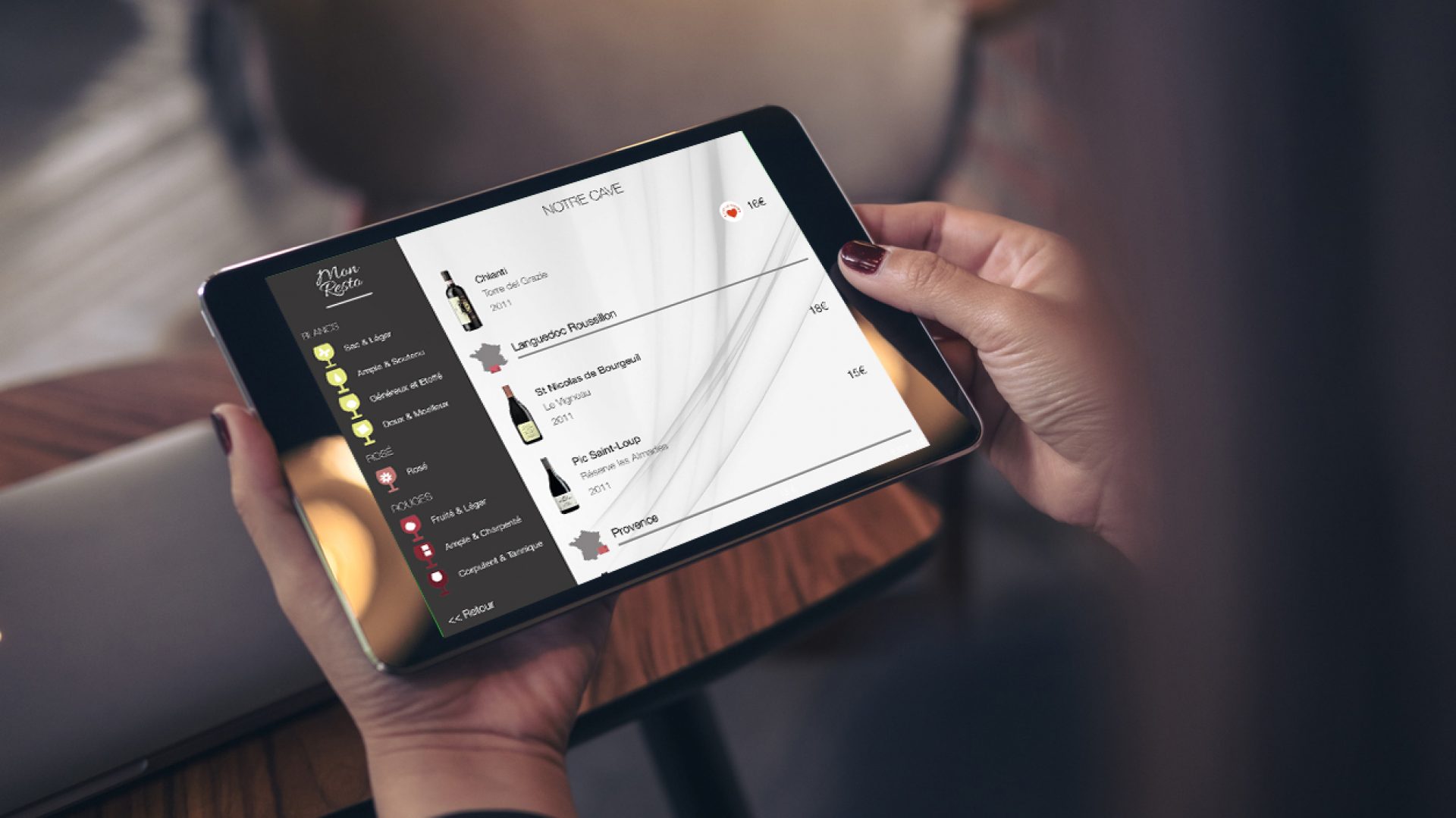In this article, we’d like to take you through the application’s integrated stock management module. This module enables you to manage your wine stock in real-time, visually analyze your sales, replenishments and margins, and automatically manage wines by the glass.
No more lengthy inventory reconciling tasks!
Access the stock management module
The stock management module is accessed via the “Inventory management” button in the administration interface. The stock management screen gives you a “real-time stock value” view of your wines.
Wines in the list can be filtered by category, region/country and volume. The list displays appellation, domain, vintage year, purchase price, stock at start of month, current stock, difference and total stock value per wine (purchase price * quantity).
The buttons at top right allow you to:
- A->Z: sort wines by name, purchase price, current stock: this allows you to easily identify wines that are out of stock or about to be.
- CSV: export your wine list in CSV format for import into Excel
- Graphs: access our data analytics platform
- Cogwheel: stock management module parameters, such as the group sales ratio (divide the sales price by the ratio to take into account seminars or other groups), the VAT amount or the number of glasses per bottle served.
Finally, the “+” button lets you create a new wine directly from this view, without having to go through the wine management section.
Execute stock operations
In the stock Inventtory view, touch a wine to perform an operation on its stock. This operation can be negative (stock reduction), positive (replenishment) or equal (stock update for correction). The stock operation screen lets you see the stock status before and after the operation for the selected wine.
Note: in the case of a stock operation on glasses, only the sales operation is possible, and the view shows the number of bottles and glasses available before and after the operation.
Negative operations can be subject to a predefined reason such as:
- sale
- group sale (sale price divided by group ratio)
- broken bottle
- corked bottle
- producer return
Note: by accurately indicating the reasons for stock reduction, our management module will be able to identify trends in corked bottles or producer returns.
To execute an operation, choose the type of operation (-,+,=), the quantity of the selected volume, the reason and validate with the “Execute” button. All transactions are securely stored on our server, and fed to our business intelligence engine:
The data analytics (BI) engine
Open the analytics engine dashboard via the “graphs” button in the stock management view. This dashboard gives you a consolidated view of your total sales, by region, category and ranking of best-selling items over a chosen period (year, month, week and day) and more.
You can also visualize your top 10 sales in terms of margins, the wine regions on which you generate the most profit, etc.
Note: all your graphs can be customized by our data team, on demand.
You have also access to our own dashboard that embeds all graphs and can be loaded from any web browser:
Direct order-taking by sommelier/waiter
Our order-taking module integrates with your POS system (if compatible) and enables the waiter or sommelier to place a wine order at the table. The order-taking screen opens exclusively in “waiter” mode, via a button on the screen displaying available stock and bottle location.
This feature saves considerable time, as the order-taking process automatically updates the stock and sends the transaction to the POS for the chosen table number.
Our customers who have subscribed to both our stock management module and our order-taking module are thus able to manage their cellar in a fully dynamic way:
- an order for a glass of wine will, if necessary, lead to the opening of a bottle, which will be automatically reflected in the stock.
- ordering a bottle reduces the stock to “0”, automatically removing the reference from the wine list: this eliminates the problem of unavailable wine orders
- stock always corresponds, in real time, to the situation in the cellar.
So much for this brief introduction to the stock management and order-taking module. We hope you have found this information useful.