This article describes how to configure the “order placement” integration to Lightspeed iKentoo (POS).
How the integration works
The integration allows the sommelier or waiter to place a wine order directly from the COENA application (an active Internet connection on the iPad is required to place an order). The execution of a wine order in COENA triggers the appearance of the wine item on the table selected in iKentoo. It is worth noting that it is not necessary to keep a current wine list in iKentoo, since the main source for the wine list will always be present and updated in COENA.
Step 1: Setting up Lightspeed iKentoo
- Adding a new article/item:
name: COENA_WINE
sku/id: COENA_WINE_CODE
This article will link the wines ordered in COENA to Lightspeed iKentoo - Activate the takeout/API mode in iKentoo.
and update the access rights for the iKentoo user: (one of the ROLE_BO_WRITE or ROLE_ODATA_READ roles is mandatory)
For this step, it may be necessary to call iKentoo support.
Step 2: Connect COENA to iKentoo
This connection must be established for each iPad that is to be used as an order entry.
- In the COENA administration interface, under “my account”, press the “iKentoo configuration” button.
- On the next screen, press the “Connect to iKentoo POS” button
Enter your iKentoo login and password in the window that appears.
- Once connected, press the “Fetch available businesses” button.
- Select your business from the list on the left
- Then select your location ID from the middle list
- Make sure you have all the green LEDs as follows:
- Confirm the configuration by pressing “SAVE”.
Step 3: Perform an order placement test
- In the COENA customer interface, go to the wine list
- Touch three times the logo of your establishment in the upper left corner: a waiter icon appears
- Select a wine: the stock and location view appears
- Press the “Order” button
- Select container, volume and quantity
- Select table number and number of people at table (optional
- Press the “Order” button
- In iKentoo, check that the order has been placed.
Result once the integration is configured
Here is a video that shows the result when the integration is properly configured:
Do you have any questions? Contact our support via the form below:
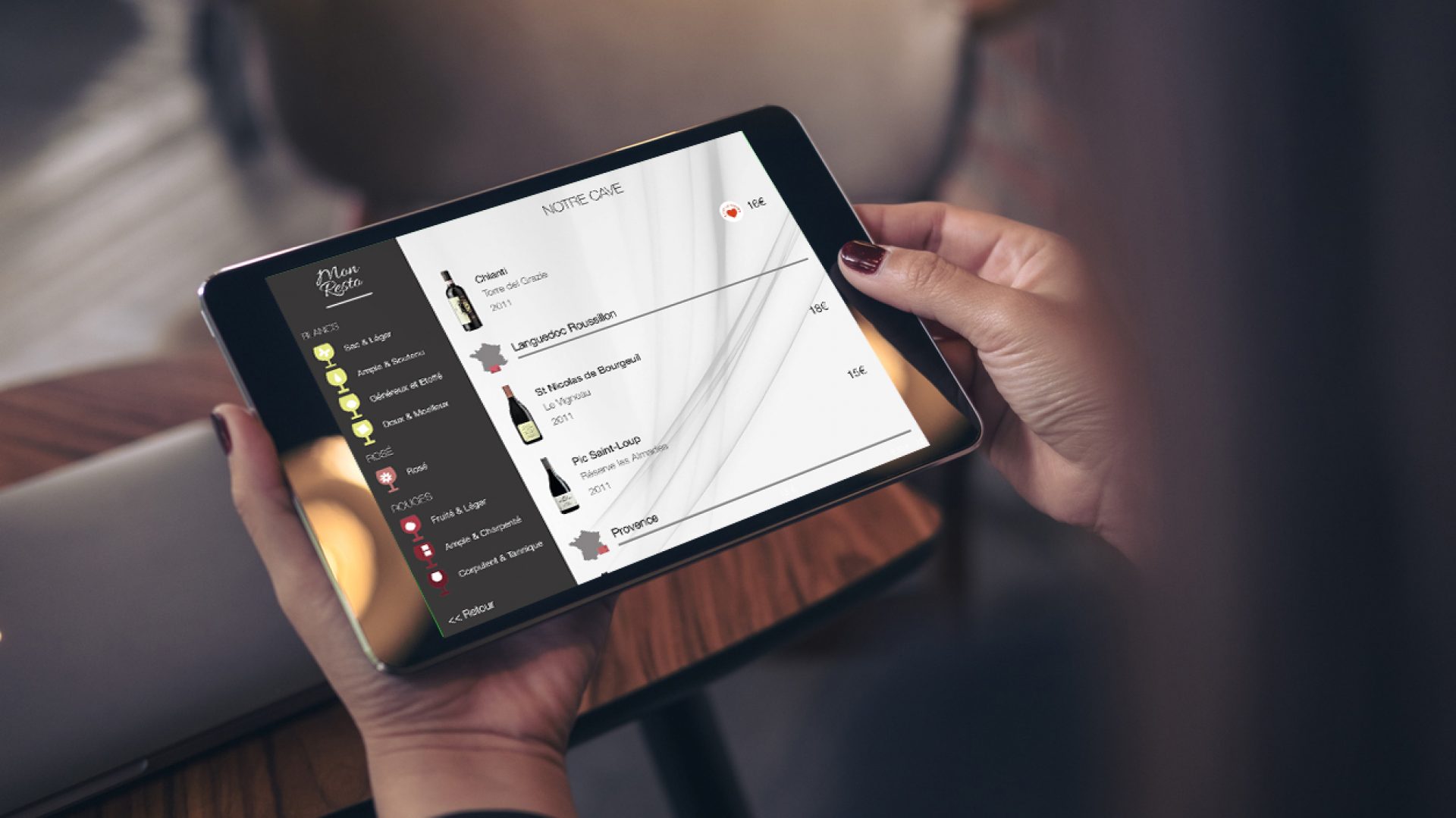





One thought on “Integration: connect COENA with Lightspeed iKentoo Restaurant K”
Comments are closed.