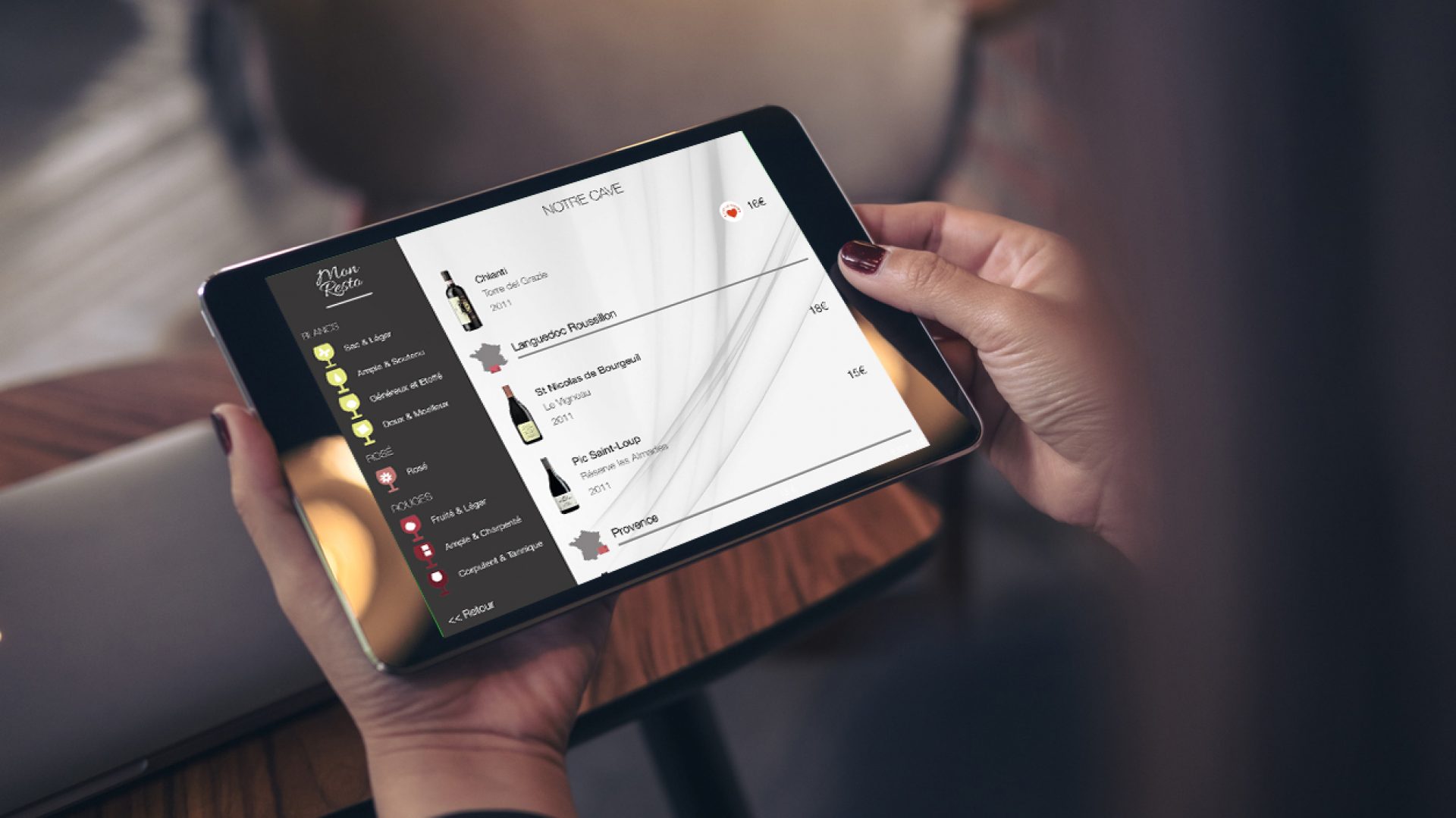The wine details editor screen has three panes that you can access by pushing on the buttons at the bottom of the screen:
- Name/Region/Prices
- Tasting Notes / Food Pairing
- Domain/ Producer notes and photos
In this article, we describe the fields of the second pane: tasting notes and food pairing.
Tasting notes and food pairing
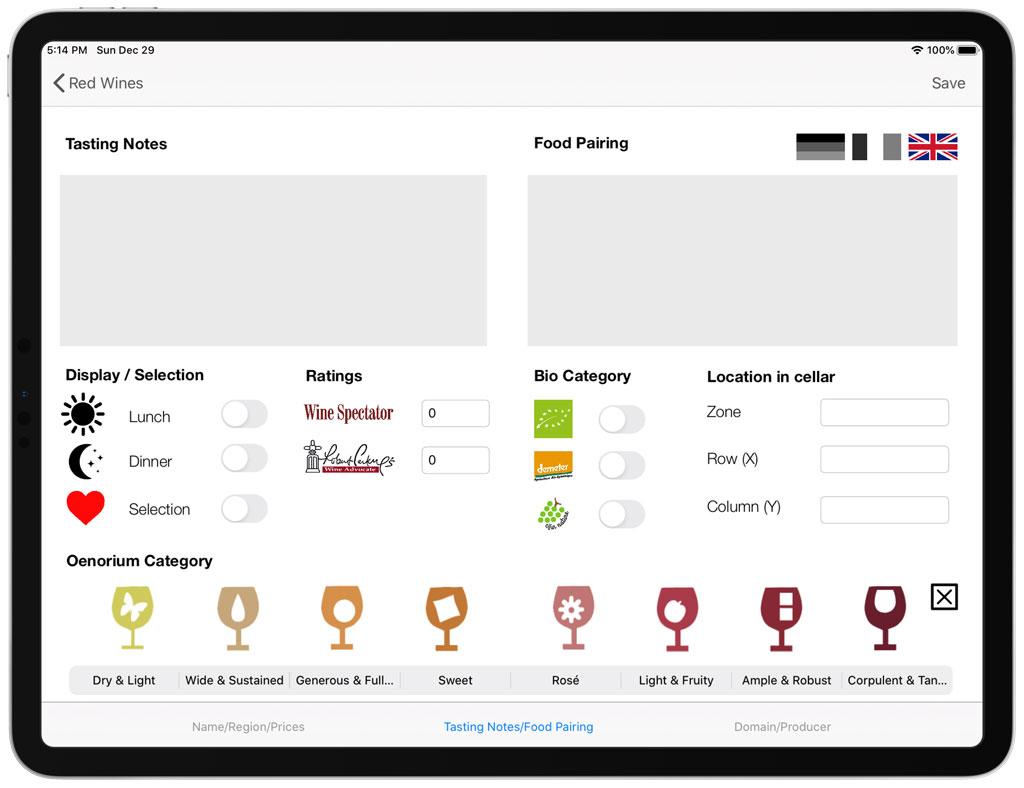
On this screen, you will be able to (from top to bottom, left to right):
- Type the tasting notes for the wine in multiple languages (Multi language module required). To switch from one language to another one, use the flags on the right of the screen. The flag of the country/language in color is the currently selected language.
- Type the food pairing notes of the wine in multiple languages (Multi language module required). To switch from one language to another one, use the flags on the right of the screen. The flag of the country/language in color is the currently selected language.
- Make the wine as “favorite” by switching the “Selection” switch ON. This will make the wine appearing in the category “Our favorites” and will add a “heart” tag/icon on the right of the wine in the list.
- Select the bio category of the wine if it has one, by using the switches next to the logos. From top to bottom: Bio, Biodynamie, Natural
- Track the location of the bottle/volume in your cellar (Inventory Management Module required), by entering the zone, row and column. All three fields are text fields, and will be shown to the waiter/ sommelier in the restaurant when the iPad is in guided sommelier/waiter mode.
- Select the Tasting profile category (Oenorium) of the wine. Select one of the 8 categories suggested. When a wine is mapped to a tasting profile category, it will appear in the right category for the customer. Customers can navigate the wine list by tasting profiles by pushing on the button “Wine by tasting profiles”on the welcome screen. To remove a wine from any category of the Oenorium, use the “X” button on the right.
Note: if a wine is not associated to an Oenorium category, it won’t be shown to customers who decided to navigate the wine by tasting profile.
Next article: Edit the domain and producer notes and photos of the wine.