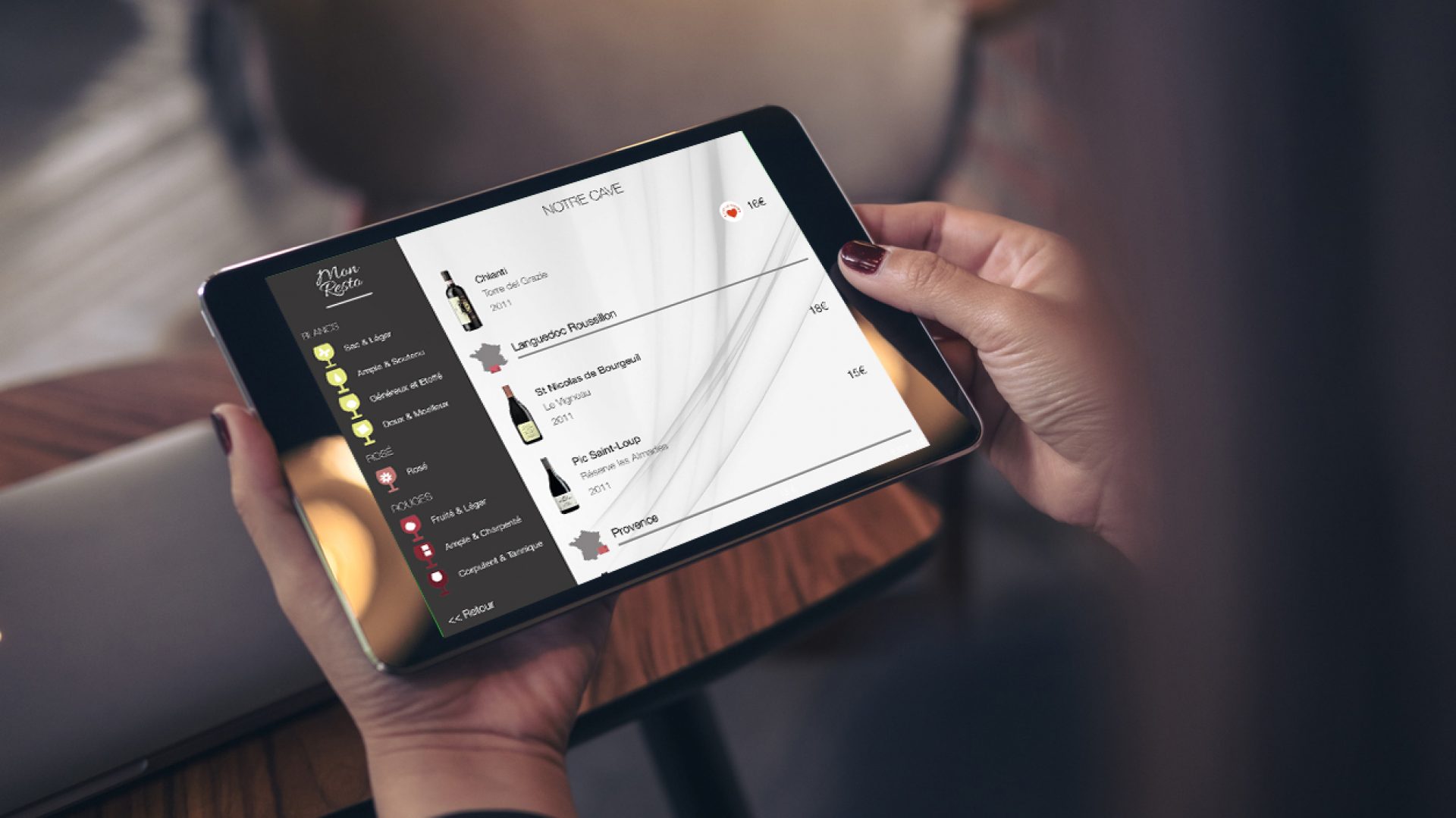Managing a comprehensive and ever-evolving wine inventory can be both an art and a logistical challenge. For sommeliers and F&B managers who balance inventory oversight with curating exceptional dining experiences, access to intuitive digital tools is crucial. COENA, the industry-leading iPad app for wine list management, has taken a significant step forward with its latest feature: the updated wine inventory export directly in CSV and Excel formats.
This article will walk you through how to utilize this feature, making your inventory tasks simpler and more efficient.
Why This New Feature Matters
For professionals in the food and beverage industry, staying on top of inventory is essential for ensuring the optimal customer experience, accurate pricing, and efficient stock management. With COENA’s new export function, sommeliers and F&B managers can now:
•Streamline reporting and data analysis by exporting data in user-friendly formats.
•Enhance collaboration by easily sharing inventory data with team members or stakeholders.
•Save time by simplifying the administrative workload associated with wine stock management.
How to Use the Updated Export Feature in COENA
Exporting your wine inventory is straightforward and designed with a user-friendly interface. Here’s a step-by-step guide to get you started:
Step 1: Access the Admin Interface
To use this feature, start by opening the COENA app on your iPad and navigating to the admin interface. Ensure you have the appropriate permissions to access inventory management tools.
Step 2: Open the Stock and Inventory Management Module
Once inside the admin panel, select the Stock and Inventory Management module. This module gives you an overview of your current wine list, including stock levels, variance, sales price and total value.
Step 3: Use the Share Button
In the upper right corner of the module, you’ll find the share button. Tap this button to activate the export feature.
Step 4: Choose Your Export Preferences
After tapping the share button, you’ll be prompted to make a few key decisions:
•Select the range: You can either choose to export the current view (which includes any filters or search criteria you’ve applied) or export the full list of your wine inventory.
•Choose the format: Use the switch to toggle between exporting your file as a CSV or Excel format. CSV files are ideal for simple data parsing and compatibility, while Excel files offer enhanced formatting and the ability to use complex formulas and data manipulation.
Step 5: Export and Save
Once your preferences are set, tap the export button. The file will be created as a zip file and can be saved directly to your device or shared via email, cloud services, or other apps for easy distribution and further analysis.
Users can save their wine inventory file to any file system supported by iPadOS, such as iCloud, Dropbox, or Box, for seamless access across devices. This means the file can be opened on both Mac and PC platforms. Alternatively, you can send the output file directly via SMS, iMessage, or email, making it easy to share with colleagues or stakeholders in just a few taps.
Conclusion
With this new feature, COENA reinforces its commitment to simplifying the tasks that sommeliers and F&B managers face daily. The ability to export wine inventory data directly from the app in CSV and Excel formats empowers professionals to work smarter, collaborate better, and manage their stock more effectively.
Try out this new feature today and take your inventory management to the next level. Your workflow—and your team—will thank you!