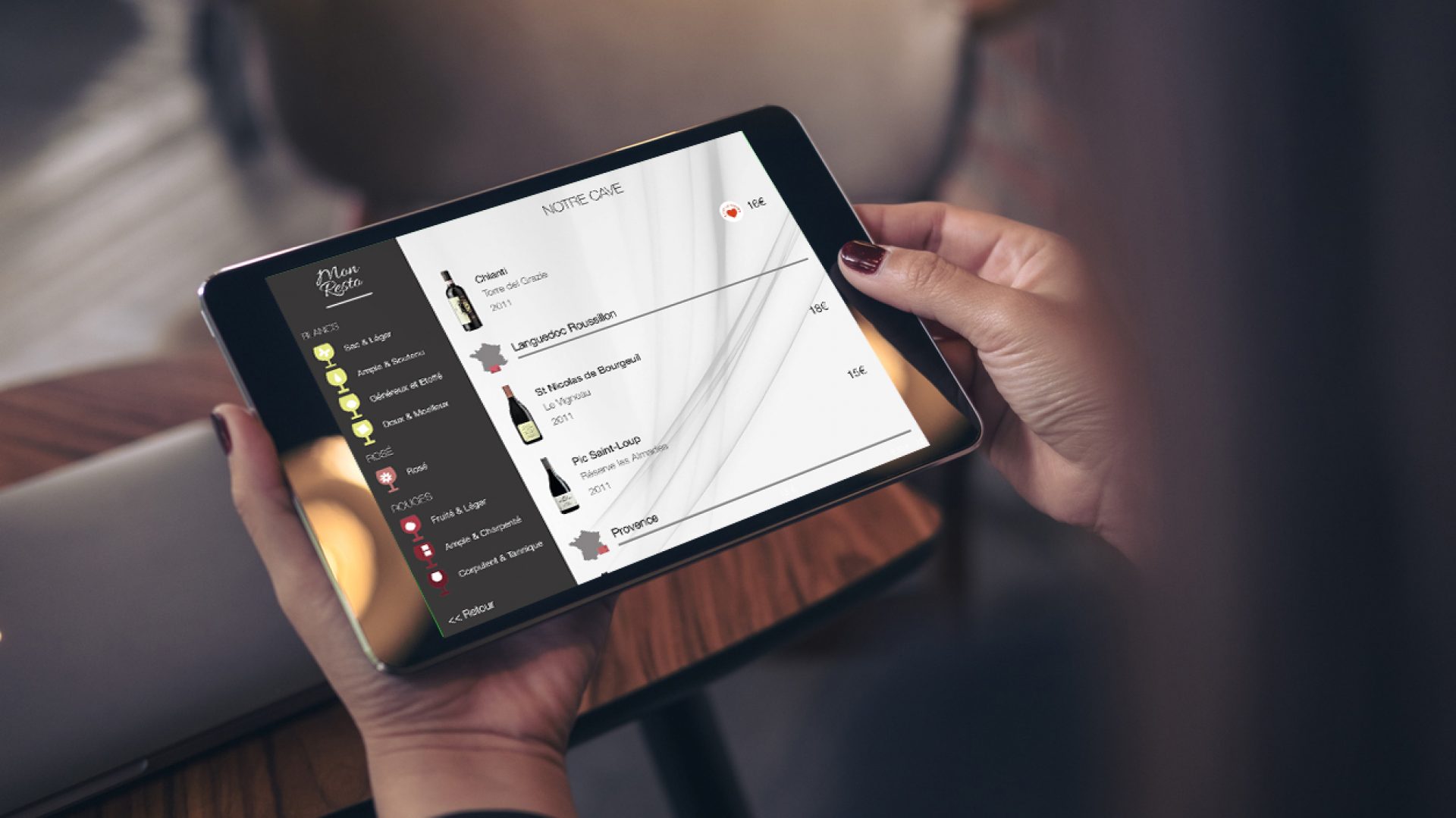Welcome to this new COENA Tutorial article.
In this article, I am going to describe how to easily highlight some of the most valuable wines in your wine list on iPad, thanks to the selection category feature.
Before we start, please note that the following video run you through this tutorial as well.
Tag a wine as a selection in the admin interface
In the administration interface on your iPad, go to wine list management. Then, pick one of your wine, and switch to the tab “Tasting Notes” by using the button at the bottom.
You can see here an icon with a switch that can be used to tag your wine and put it into the so-called “selection” category.
How the wine will be highlighted in the wine list
If you switch this ON for this wine, two things will happen:
- First, this wine will be tagged within your wine list: the icon will appear on the top right to make it visible to your customers
- Second, your customers will be able to access all the selection wines directly from the second screen.
This is an unique feature for highlighting special wines within your wine list on iPad, for example local wines, or wines that your customers won’t find anywhere else.
Customizing the selection label and icon
Actually, there is one more thing I wanted to share with you. The icon and the label used for the selection category can be customized.
For example, the label of the selection category can be anything from “Sommelier’s selection” to “Rare wines”, and the icon can be a star or a diamond. It’s really up to you.
Watch the video from Anna above if you want to see in action in the product.
Can’t wait to see how you will use this feature !