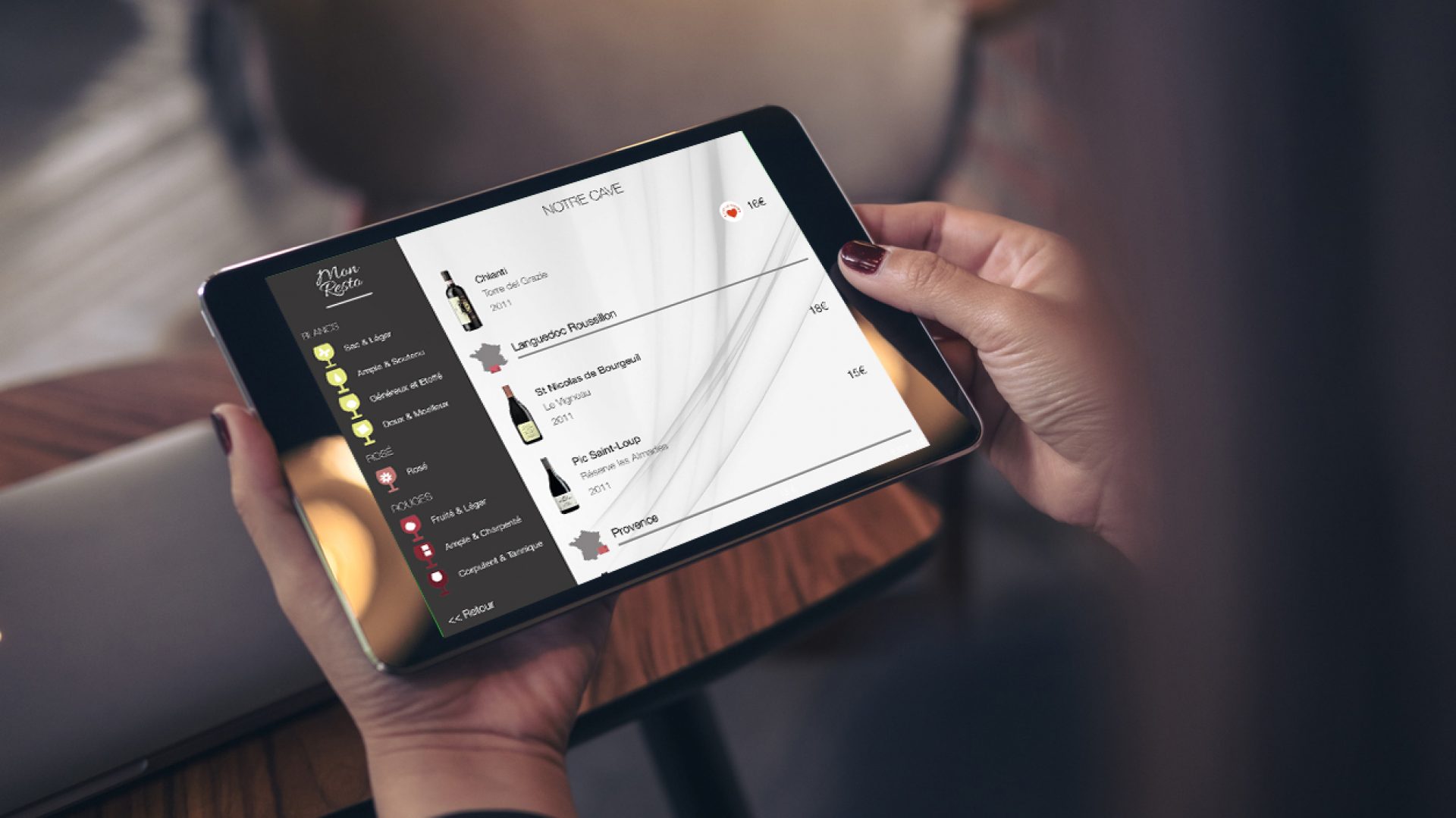Thanks to our QR-Code creation module, it has never been so easy to offer your menu, aperitifs, digestifs and wine list via a QR-Code to your customers.
The benefits of the QR-Code are multiple:
- No contact with paper: restaurant customers “flash” the QR-Code from their smartphone. In these times of uncertainty with the Covid19, this method ensures the highest level of security. No touch, no infection.
- Easy to use: nowadays, everyone has a smartphone. The latest models can read the QR Code from the smartphone’s camera. No need to install an app or type your website address.
- Instant: after “flashing” the QR-Code, the menus and drinks list appear on the guests’ smartphone without any formatting problems.

Today, there are a multitude of solutions on the market to create a QR-Code for a restaurant menu.
The problem is that these solutions do not take into account the need for restaurant owners to be able to change themselves their menus whenever they want. The process offered by these solutions to update the menus is often cumbersome (send the menu to the vendor, wait until the vendor has updated the menu, check whether there are any issues, start over and lose precious time) and adds a dependency on the vendor.
At COENA, we came up with a completely different approach: we believe that restaurateurs must remain in control of their menu and be able to modify it whenever they want, from anywhere, and all this in a simple and quick way.
Here’s how our customers generate a QR-Code from the COENA Digital Menu app, which is already used by dozens of customers around the world:
Importing the menus in the app
Import maps in PDF format
In the administration interface of the COENA Digital Menu app, go to the “Beverages and Dishes” section:

This section allows you to import the following menus in PDF format into the application:
- Aperitif list
- Dishes and menus list
- Digestifs list
Press the “upload” button below each section to import your PDF files:

Note: a PDF file can be created from any software you use to edit and modify your current list. On Mac, simply choose “Print” and select the “PDF” option in the bottom right corner.
Also, nothing prevents you from editing your menus and drink lists directly on the iPad on which COENA Digital Menu is installed. Today, you will find Microsoft’s Office productivity products on iPad.
Once the PDF files have been imported, the application shows you a preview of each list (you can scroll the content from bottom to top).
Note: you don’t need to import all the menus at once, you can import only a the drinks or food menus or only a list of Aperitifs and Digestifs. You can also mix the contents of the different lists without any problem, as only one QR Code will be created ultimately.
Create a QR-Code for your menus
Once the restaurant menus are imported into the application, all you have to do is press the green “Show QR Code” button at the bottom right of the screen.
This button execute the action to arrange the three lists into a single PDF file in the following order:
- Aperitifs Menu
- Digestifs Menu
- Dishes Menu
The PDF resulting from the combination of the three files is then securely exported to our servers. A QRCode is generated, which then appears on the screen:

The resulting QR Code allows your customers to display the menus on their smartphone. At this stage you can already try the QR Code on the iPad by flashing it from your smartphone. The “Logo” option/switch allows you to add your logo in the middle of the QR-Code.
Print/Save your restaurant QR-Code
Now all you have to do is save or print your QR-Code for your restaurant using the “Print” and “Save” buttons. You can then integrate it into an small easel with a personalised message, to be put on each guests’ table. The QR Code is unique to your menus and your restaurant and will not change.

Edit your menus
To edit your menus, simply edit/update them with your favorite software, save them in PDF format and re-import them into the app. The process of re-importing your menus does not modify the QR-Code, which obviously remains the same, saving you from having to re-print anything.
In a future article, we will show you how to create a QR-Code from your wine list in COENA Digital Menu app.
Want to know more about our QR Code creation and menus management module on iPad?
Fill in the form below and we will get back to you within 48 hours: